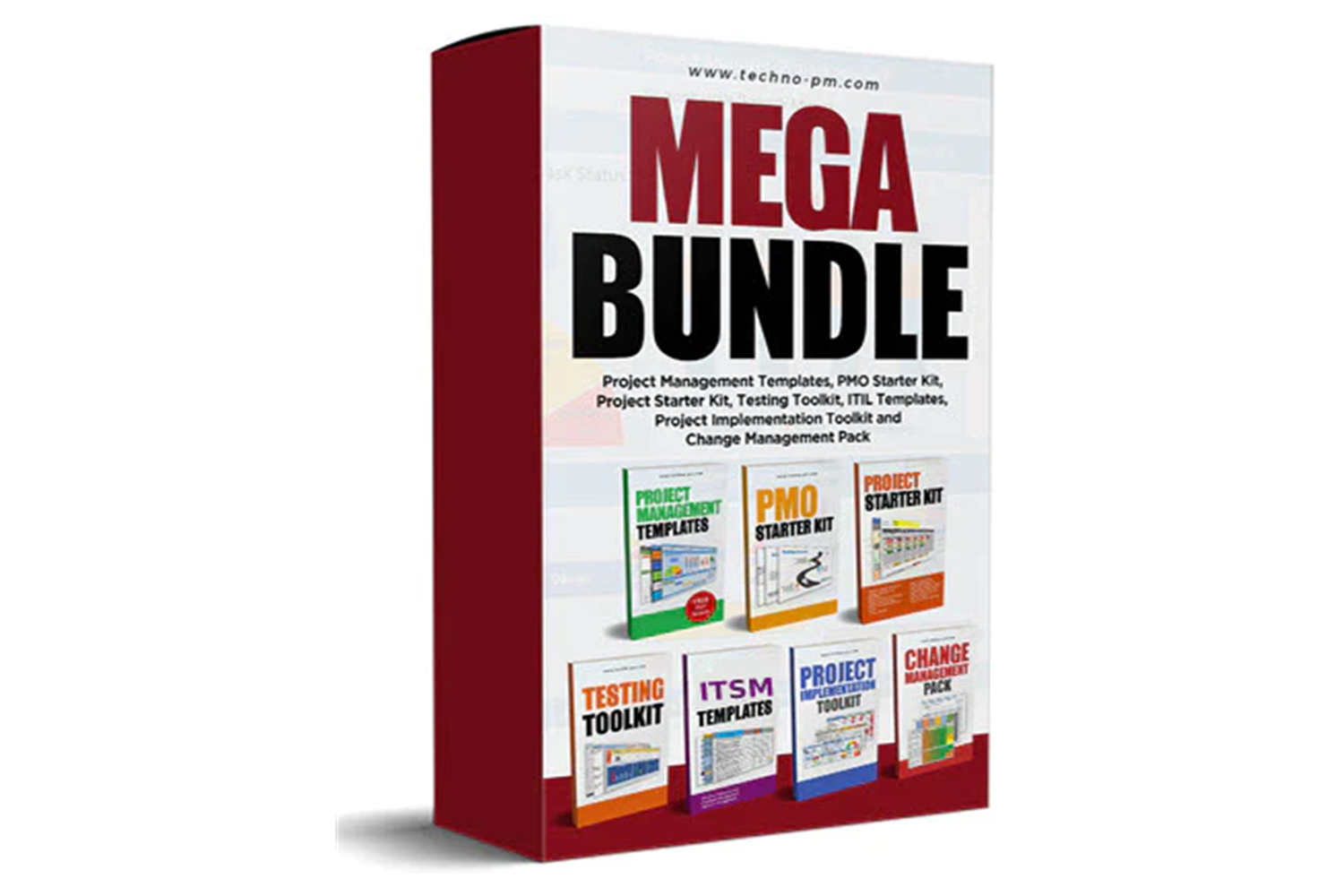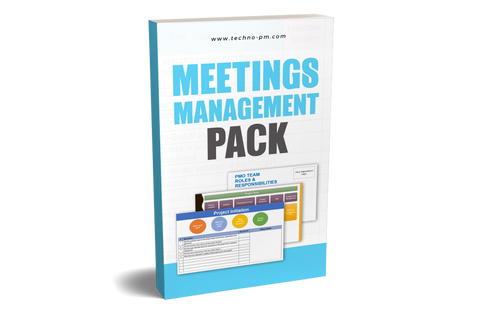Outlook Email Template for Project Managers
Work Email Templates
Sending emails is one of the most routine tasks any project manager has to do daily. During the life cycle, a project manager may have to send various types of emails. This article will focus on different types of emails I usually send/get and some tips around making them effective.
Sharing project plan or schedule with project kick-off email
Typically the first email a project manager will send to the team when starting the project. Includes a copy of the detailed project plan. A few tips and a template to make your email effective -

Email Template for Sharing Project Plan
- Includes information on the key milestones coming up.
- Snapshots of the key tasks or a high-level timeline of the project.
- Send a PDF copy of the project plan so that everyone can see it on all the devices. Many people do not have Microsoft Project installed.
- Ensure you have had at least one review with the managers or technical leaders before sending the plan.
- End with a comment asking everyone to confirm they are comfortable with the delivery dates.
Seek a project decision or approval
A project manager often has to seek approval or a decision from the management regarding a project matter. A few tips and a template to make your email effective -

Email Template for Seeking a Decision
- Clearly, a state in the subject is looking for approval by using words like "Approval Required" or "Urgent."
- Give a brief description of why you are seeking the approval or decision.
- If possible, always try to give a heads up to the key decision-makers.
- Always time-bound your emails for a response to follow up, and people know that you need a response by a certain time.
- Always provide options so that the decision-makers are aware of the pros and cons of each option.
- Always make a recommendation from one of the options.
- Use tables to document the options so that it is for decision-makers to understand the options.
- In this example of an email, I have used 4 columns - Options, Pros, Cons, and Comments. You can add your own columns.
- Document any assumptions or additional information in the comments section.
Please also see Templates for Email Project Status Updates.