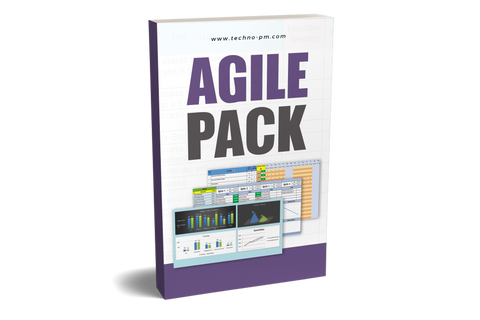Scrum Board : 4 Templates and Examples
Scrum Board
Agile project management has made a name for itself as the most efficient way to tackle any business goal, especially when developing software. However, other companies have taken notice too. Now, a version of agile project management, scrum project management, is finding a home in businesses across every industry. At the heart of this technique is a compelling way to track a project's progress: a scrum board. Whether you design software, create marketing campaigns, or build homes, this simple tool can immediately make your team more efficient.

Scrum Board
What is a Scrum Board?
A scrum board is used to track the progress of a sprint. A sprint is just a single work cycle inside of a larger project. It’s important for breaking down any project into more manageable parts, but those parts also need to be tracked and managed. We call these parts “stories.” Each story may be broken down further into different tasks. With scrum project management, each of these tasks must get addressed. This is where a scrum board comes in.
An important point of note here is that there is a very similar organizational tool called a Kanban board. These are not the same, though. They look very similar, but they have different labels for their columns and take completely different perspectives on measuring the length of projects.
Scrum Board Explained
Building and following a proper Scrum board is step one in implementing a Scrum methodology. In general, it should consist of a few main columns:
Column 1: Story
This part of the Scrum board is where the separate stories of a project are identified and described. Some teams will fill this area with as many tasks as they can think of, while others may keep their scope within the projects able to be completed within a single sprint.
Column 2: To Do
The To-Do list is where the stories begin moving through the cycle of completion. Your team plans to complete the stories during the sprint are moved to this column before the sprint begins.
Column 3: In Progress
Whereas a Kanban board might limit how many stories are in this phase, a Scrum board shouldn’t have any constraints on how many parts of the project are handled at once. What matters is that the stories are completed at the end of the sprint.
Column 4: To Verify
This is the review stage of the Scrum board. A key stakeholder like the Product Owner checks to see that the story is completed to satisfaction and then moves it over to the final column.
Column 5: Done
In the final stage of a story, all aspects of the project that make it to this stage are wiped clean before moving on to newsprint. Those left behind are carried over.
Using Scrum Boards in Daily Meetings
The tracking and re-planning of the project are done every day during a 15-minute stand-up meeting. The head of the meeting is a facilitator called a “Scrum Master,” responsible for the administrative and management sides of the project. An essential component to add to your daily meetings will be reviewing the board and seeing if anyone has feedback on certain tasks or the story as a whole.
In other words, don’t just use these meetings to assign out tasks or track progress. Take the opportunity to enlist feedback, as this will make your scrum project management efforts a lot more effective. As you can see, using a scrum board is easy, but the impact it can have is clear. If you’re tired of dealing with chaos when a project is launched, use this approach in your daily meetings to keep everyone on task.

Scrum Board Daily Meeting
How to Design a Scrum Board
Agile project management thrives because of its simplicity, and the scrum board is no exception. To make one, you just need to create five columns: Story, To Do, In Progress, To Verify, and Done. You also start writing tasks and assignee names on post-it or task notes and sticking them in the relevant columns. In the above example, we’re going to pretend we have three stories in our project. Each of these stories may have any number of tasks assigned to them. Above, we’ve added some in for the sake of the example. Again, if you’re familiar with Kanban boards, this example should look very similar, but the column names are different and, in the scrum, we measure this project in terms of iteration. Kanban measures by workflow state.
Now, at the beginning of a sprint, your team would want to look at this board. You could either assign the tasks out or, depending on how your company operates, people may come forward because they don’t have any work at the moment. There are several ways to make a scrum board. You could do the above on an excel sheet and share it with your workers. You could also create one on a whiteboard and use sticky notes for the tasks. Just summarize the task on the note and then add the person or team who has been assigned it.
Scrum Board vs. Kanban Board: What’s the Difference?
Essentially, both Scrum and Kanban describe two approaches to visualizing and documenting a project's flow from conceptualization to completion. They both focus on breaking down a larger, more complex issue into smaller, manageable aspects. Both also use the whiteboard method to show exactly which stage of development and completion each aspect (also called a “story”) is in at any given point.
However, one of the main differences between these two methods is how they constrain each work. A Scrum methodology uses “sprints” as a way to limit the scope and keep production focused. These are short periods of time (usually a few weeks to a month) wherein as many stories are completed as possible. Team members estimate how many stories they can complete in each sprint, and all incomplete stories are transferred over to the next sprint.
At the end of these sprints, the team gets together and discusses what was accomplished, what went wrong, and how they plan to change during the next sprint. With Kanban, the scope is limited by the number of stories being worked on at once rather than the time spent on them. Once these aspects are completed, more stories can be added to the To-Do section of the board and pushed through the cycle.
Whereas Scrum prioritizes segmented iterations and near-constant communication among a cross-functional team, Kanban focuses on continuous delivery, increased productivity, and flexibility.
Read in detail a comparison of Kanban vs Scrum vs Agile.
Scrum Board Excel Template
The example consists of three stories for implementing the SAP system for a client – The Testing team, The Manufacturing (MFG) team, and The Procurement team. All of the stories appear in one spreadsheet, with several examples of tasks under each teams’ responsibility. The sprint for both stories is planned to be two weeks and started on the 27th of November at 9:00 AM and is planned to end on the 8th of December (EoD).
Each story is separated into 4 columns – To Do: Tasks that haven’t started yet, and are planned to be completed in this sprint. In Progress: Tasks that have started and are planned to be completed in this sprint. To Verify: Tasks that have been completed and require the approval of the client. Done: Tasks that have been completed and have received the approval of the client.
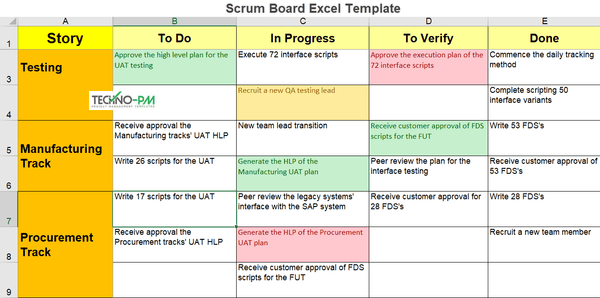
Scrum Board Excel Template
Scrum Board PowerPoint Template
The example consists of two stories, which are for an internal website building project – The UX (User Experience) team and The financial requirements (accounts receivable) coding team. Scrum is a flexible and holistic methodology for managing small to medium scale projects, originally designed for software development projects where TTM (Time to Market) is crucial. The methodology can be used in managing projects from other fields, while the basis is the same. The methodology's basis is that the client(s) frequently change their requirements, and this iterative and agile approach will allow the developers to meet these ever-changing demands.

Scrum Board Template PowerPoint
Scrum Board using JIRA
The JIRA tool is a popular online tool for managing projects while using the Scrum methodology. Once the project is set up, the tool can generate charts, graphs, dashboards, etc. To use the tool, you will need to create a user. Once this is done, entering the JIRA site will lead the user to the following menu – Choose “Create a new project” to begin the setup process. Once clicked, the following menu will appear - Choose an attribute in the above 3 blue fields. Clicking on the “Submit” button will make the following menu appear – Give the project a name, and click on “Create project.” Write down all of the tasks which need to be done in the Backlog section of the page. Once all of the “To Do” tasks are written down, click on “Create sprint.” Drag all of the relevant tasks into the top section of the page. Once the tasks are in the sprints’ section, clicking on the grey oval shape on their right side will open up a menu.

Scrum Board using JIRA
In this menu, it is possible to update many attributes for the task: Assigned team member, importance, comments, labels, etc. Once all of the tasks are updated and assigned, clicking on the “Start sprint” button will open up the following menu. Clicking the “Start” button will open the following view. In this view, it is possible to drag the various tasks from the default “to Do” section to the “In Progress” or the “Done” sections. At the top right section of the page, the number of remaining days of the sprint appears and the “Complete sprint” button. Once the tasks are updated in each daily stand-up meeting, it is possible to generate any reports, diagrams, dashboards, or statistics. These appear in the left or top menu of the page. It is recommended to create a sprint (story) for each team and update it daily.
Scrum Board using an online tool (ScrumDo)
The ScrumDo tool (link) is an online tool for managing projects while using the Scrum methodology. Once the project is set up, the tool can generate charts, graphs, dashboards, etc. To begin using the tool, it is required to open an account. The procedure is quite simple and consists of a few fields (Name, Company, E-Mail address, etc.). Clicking on the “Sample Workspace” in the middle of the page will lead to the workspace, where it’s possible to add, assign and update tasks. There are four default tasks, and clicking on the pencil icon in the top right-hand corner will open up a menu that allows the user to update the task.

Scrum Board with Online Tool
Clicking on the “Save Card” button at the top right-hand corner of the page will save the card and revert back to the workspace page. Only the headline will appear on the card, and clicking on it will reveal the tasks’ details. Hovering over the calendar icon will display the tasks’ due date. Once all of the tasks have been updated, it is possible to generate reports, graphs, and dashboards to assist in the daily 15-minute stand-up meetings. For example, the following burndown chart presents the number of hours left until all of the tasks are planned to be completed.
Keeping Agile with Scrum
Scrum (not to be used interchangeably with Kanban) is one of the most popular Agile methodologies used today in effective project management. Its flexible and visual representation of a project's lifecycle makes it incredibly useful in tackling great and complex efforts. And with a well-crafted Scrum board, your team will see increased productivity in no time.