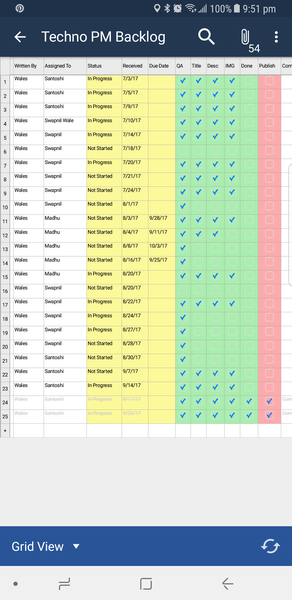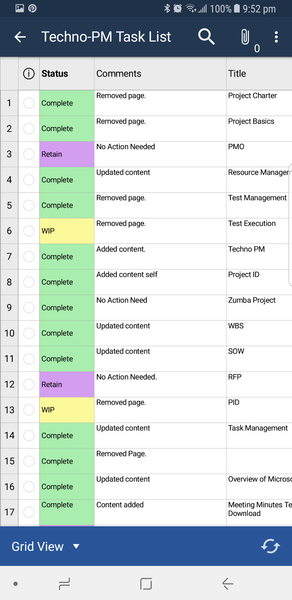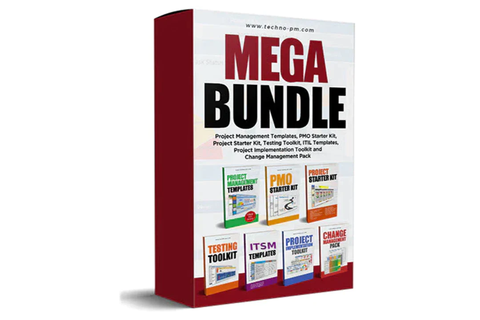Project Management Software : How We Used Smartsheet To Manage Tasks And Backlog
How We Used Smartsheet To Manage Tasks With Offshore Team And Collaborate With A Backlog
As we are a content-based company, we need to collaborate on the tasks we need. We had been using excel sheets, but I decided to try Smartsheet for tasks management, and it has worked very well for my team and me.
We split the backlog into three parts – the necessary information, quality checks, and publish, which the editor has done. We have a process in place, which makes this simple sheet very useful. Below is the agreed process –
- Once the article arrives in our team box, the data entry team updates the necessary information like Name, written by, and assigned. Any attachments are also attached to the article row.
- The post writer then updates the status to in-progress before starting working. And adds a due date. They then check each of the steps QA, Title Checks, Desc, and others, then mark on Done.
- When they mark on Done, the editor gets an email indicating that the article is ready.
- After review, if the editor is comfortable, he then marks Publish as complete. If any comments, then they can add them in the last column.
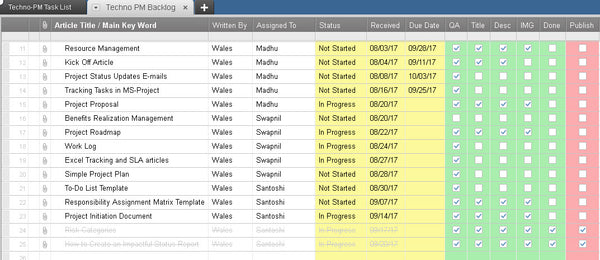
Smartsheet Task Backlog
How I Used Smartsheet To Manage My Own Tasks
While we successfully used Smartsheet for establishing a backlog process with our teams. I also used this to manage my tasks. I do regular reviews of the site to ensure we have top-notch articles for our readers.
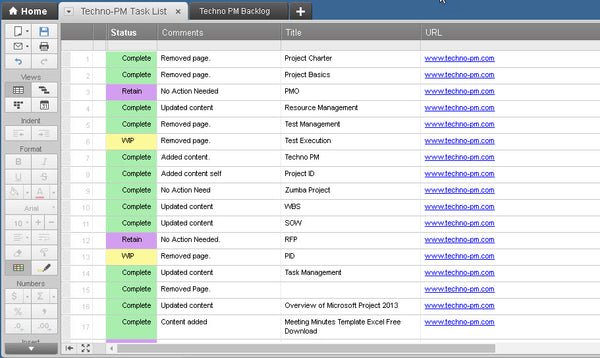
Smartsheet Task Management
In review, I have to swiftly through many pages and mark the relevant items and mark the appropriate status. I used three simple statues and conditional formatting to Complete, WIP, and Retain.
- Complete was to indicate that the page has been reviewed and can be closed.
- WIP – Indicated that I am working on the page.
- Retain – Indicated that I have decided to retain or leave the page as is without any changes. I selected this status so that I can keep track of my decisions.
Why I Love Smartsheet
- Provides a very flexible platform for managing your tasks and day-to-day activities.
- Has the features of excel which you would need in the case. Has features like retrieving deleted items, conditional formatting, etc.
- The mobile app is fantastic and makes it very convenient to access your sheets and update them on the go. This was the most important advantage for me.
- You can easily add attachments.
- Sharing and giving access to sheets is very simple and easy.
- You can easily import some of your spreadsheets or project plans.
- The pricing is very economical.
What I Would Like To See Improved
- Adding and using filters is not that easy as excel, making it difficult to operate large spreadsheets. It has filters but not as flexible as MS Excel.
- Ability to change colors of the column headers.
- I found the alignment sometimes does not work.
|
|
|