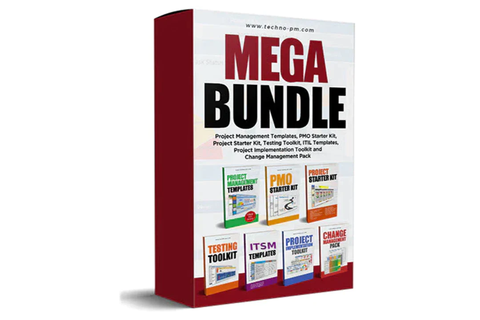Defect Tracking Log
Defect Tracking Log template provides an easy means of tracking and reporting on defects. It also allows the end user to see at a glance how the QA process is performing. The charts on the Dashboard will automatically refresh based on the data which is contained in the “Defect Tracker” tab.
![]()
Dashboard
The “Dashboard” tab provides the end user with a graphical representation of all defects. From here the end user will be able to track the following:
- Defect Status
- Defect Severity
- The Systems Which Contain Defects
- Defects by Date
- Defects by Phase
- Defects by User
Defect Tracker
This tab allows the user to maintain detailed information about each defect. The template restricts entry in such a way that the user is less likely to make data entry errors.
This is achieved by only allowing the end user to create, delete and sort defects using the relevant buttons at the top of the tab.
Additionally, when a defect is created, it will automatically determine the next numerical defect ID, regardless of the sort order.
It is important that the column order remains unchanged within this tab.
Adding A Defect
Clicking “Add Defect” will automatically create a new defect line with the correct “Defect ID”. From there, any cell where the corresponding column has an underlined heading will automatically contain data validation based on what’s been entered in the “Config” tab.
Deleting A Defect
Clicking “Delete Defect” will delete the entire row that corresponds with the active cell at that time. The user will be prompted in order to ensure that a defect isn’t deleted by mistake.
Sorting Defects
Clicking on a column heading and then clicking on “Sort List” will automatically sort the data in ascending order based on the active column heading. The user will be prompted prior to sorting.
Config Tab
The “Config Tab” contains all of the relevant information for the data validation that occurs in the “Defect Tracker” tab. Values can be added/removed from the relevant columns as required. However, It is important that the column order remains unchanged within this tab.
ChartSheet
The template contains complex macros which are used to manipulate/create values on this tab. It is from this tab that the “Dashboard” is able to dynamically generate charts. It is important to leave this tab unchanged.